This article shows how to use the TX Text Control ASP.NET document editor within a .NET 6 application in Visual Studio 2022.
The source code for this example is contained in the following directories:
Make sure that you downloaded the latest version of Visual Studio 2022 that comes with the .NET 6 SDK.
1. In Visual Studio 2022, create a new project by choosing Create a new project.
2. Select ASP.NET Core Web App (Model-View-Controller) as the project template and confirm with Next.
3. Choose a name for your project and confirm with Next.
4. In the next dialog, choose .NET 6 (Long-term support) as the Framework and confirm with Create.
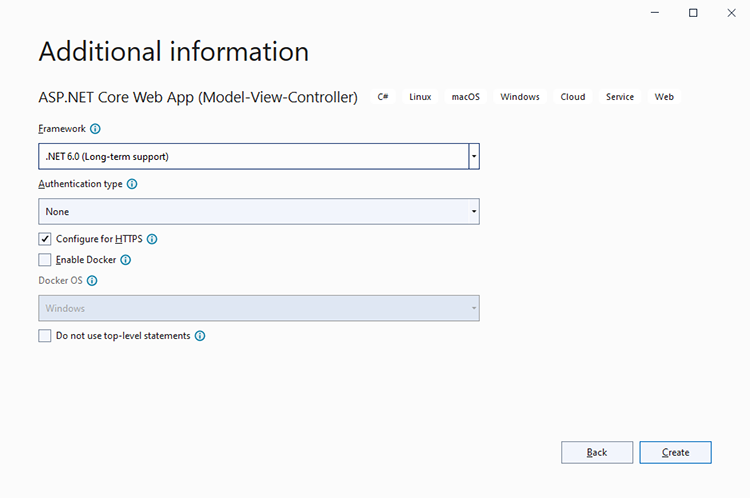
1. In the Solution Explorer, select your created project and choose Manage NuGet Packages... from the Project main menu.
Select either Text Control Offline Packages or nuget.org as the Package source. Packages in the official Text Control NuGet profile are frequently updated.
Browse for txtextcontrol.web and Install the latest version of the TXTextControl.Web package.
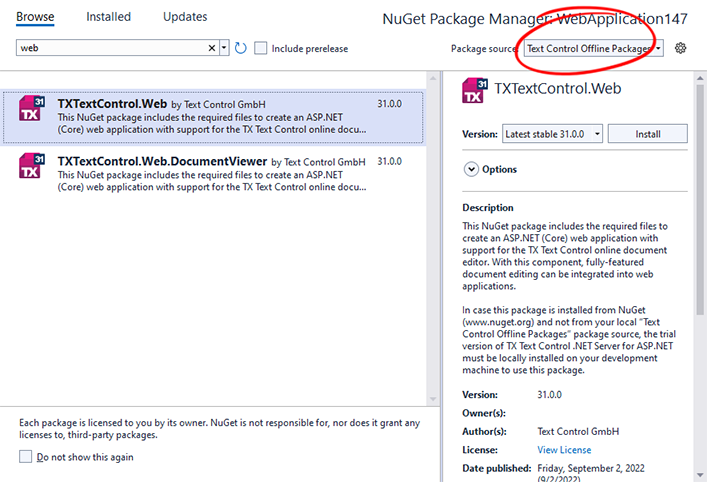
1. Open the Program.cs file located in the project's root folder. Add the following code after the entry app.UseStaticFiles();:
// enable Web Sockets
app.UseWebSockets();
// attach the Text Control WebSocketHandler middleware
app.UseTXWebSocketMiddleware();1. Find the Index.cshtml file in the Views -> Home folder. Replace the complete content with the following code to add the document editor to the view:
@using TXTextControl.Web.MVC
@{
var sDocument = "<html><body><p>Welcome to <strong>Text Control</strong></p></body></html>";
}
@Html.TXTextControl().TextControl(settings => {
settings.UserNames = new string[] { "Tim Typer" };
}).LoadText(sDocument, TXTextControl.Web.StringStreamType.HTMLFormat).Render()
<input type="button" onclick="insertTable()" value="Insert Table" />
<script>
function insertTable() {
TXTextControl.tables.add(5, 5, 10, function(e) {
if (e === true) { // if added
TXTextControl.tables.getItem(function(table) {
table.cells.forEach(function(cell) {
cell.setText("Cell text");
});
}, null, 10);
}
})
}
</script>Compile and start the application.