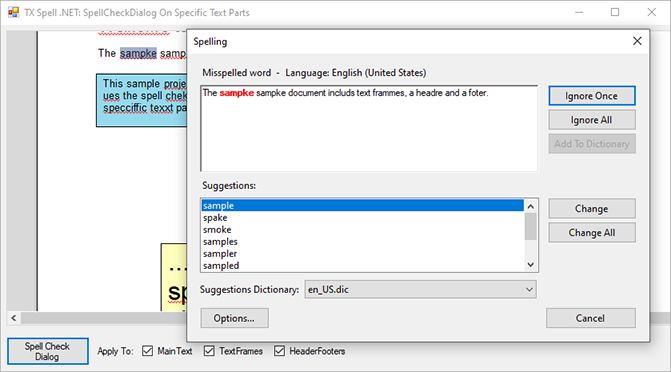TX Spell .NET for Windows Forms Windows Forms User's GuideTX Text Control: Using a Customizable SpellCheckDialog with Different TextParts
The customizable SpellCheckDialog is very flexible and can be used in many different ways. Consider a situation where only specific TextParts such as headers and footers or specific text frames should be spell checked or ignored during the checking process.
The source code is contained in the following directories:
The SpellCheckDialogStateManager class provides methods and properties to get or set the next object of type IncorrectWord or TXTextControl.MisspelledWord that is handled by the SpellCheckDialog. In this sample, an overload is used that provides the possibility to indicate a specific TextPart to spell check.
stateManager.SetNext(misspelledWord, iFormattedText);stateManager.SetNext(misspelledWord, iFormattedText)Start the sample project. The sample document consists of main text, a header and a footer and some text frames. At the bottom, you can specify the different TextParts that should be included in the spell check process. Check or uncheck the check boxes and click on Spell Check Dialog. Only the checked TextParts are spell checked in the opened customizable SpellCheckDialog.