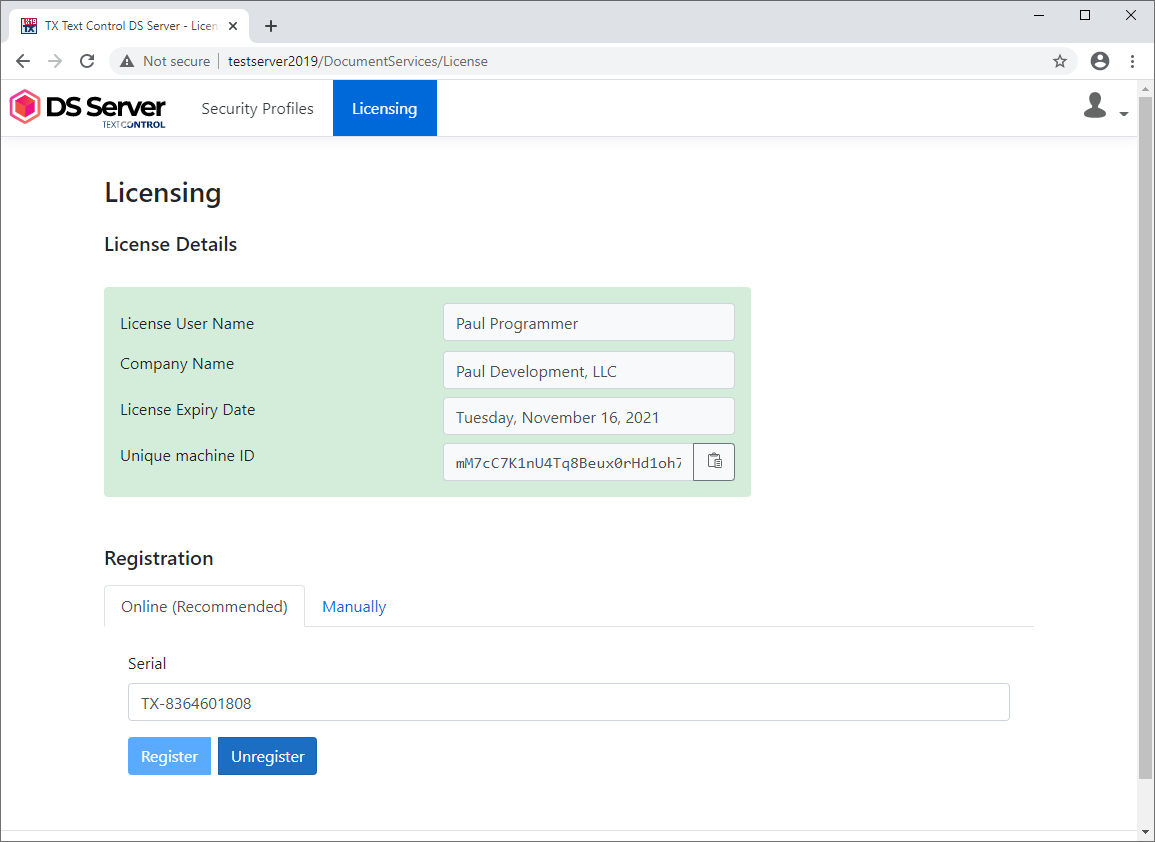Each DS Server installation must be licensed. A DS Server license has a specific expiry date and a valid license can be used to register DS Server for this valid time period. After a new installation, DS Server is not registered and must be registered explicitly. This can be done using the admin portal or programmatically using admin Web API endpoints.
In order to license a new installation of DS Server, visit the Licensing tab in the admin portal.
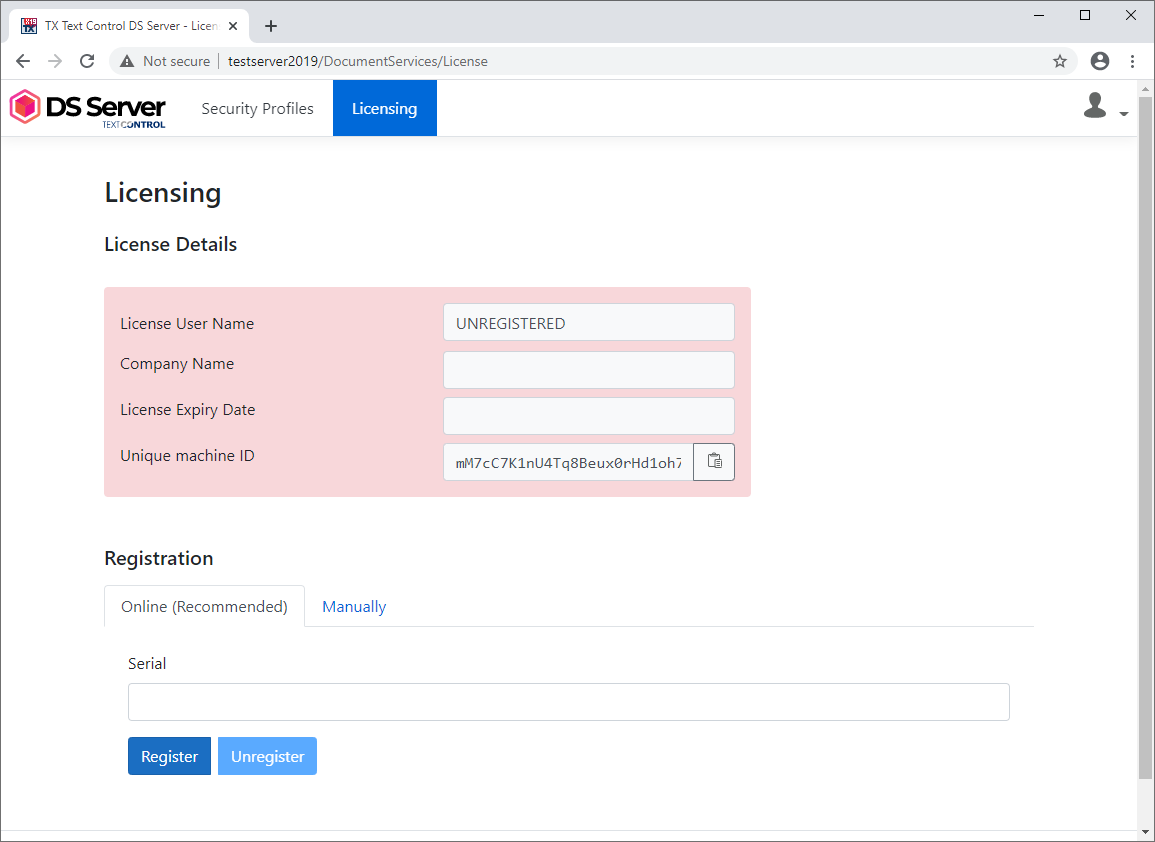
The following process explains how to register DS Server online which is the recommended way.
Find your serial number either in your Text Control online store account, in your order confirmation e-mail or on the payment invoice you received.
Type or paste the serial number into the Serial form field and confirm with Register.
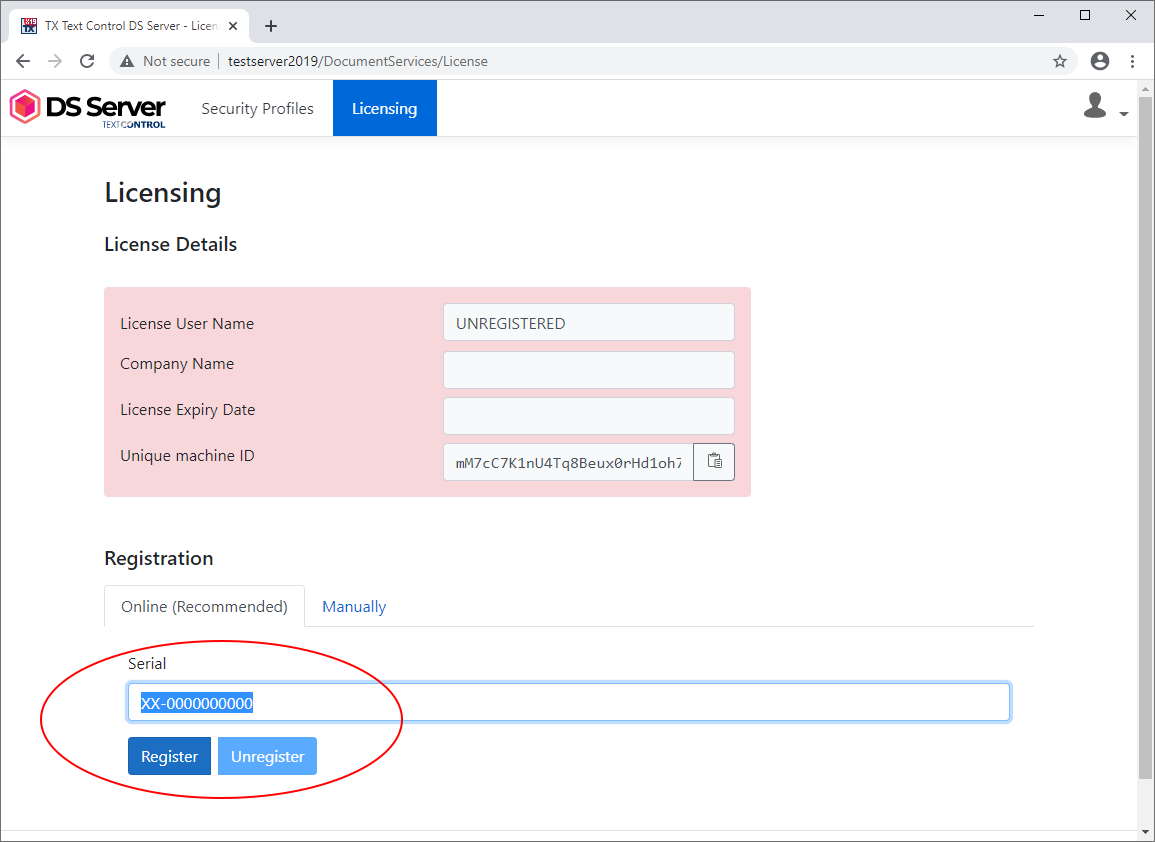
If the registration is successful, your license details are displayed in green at the top of the page:
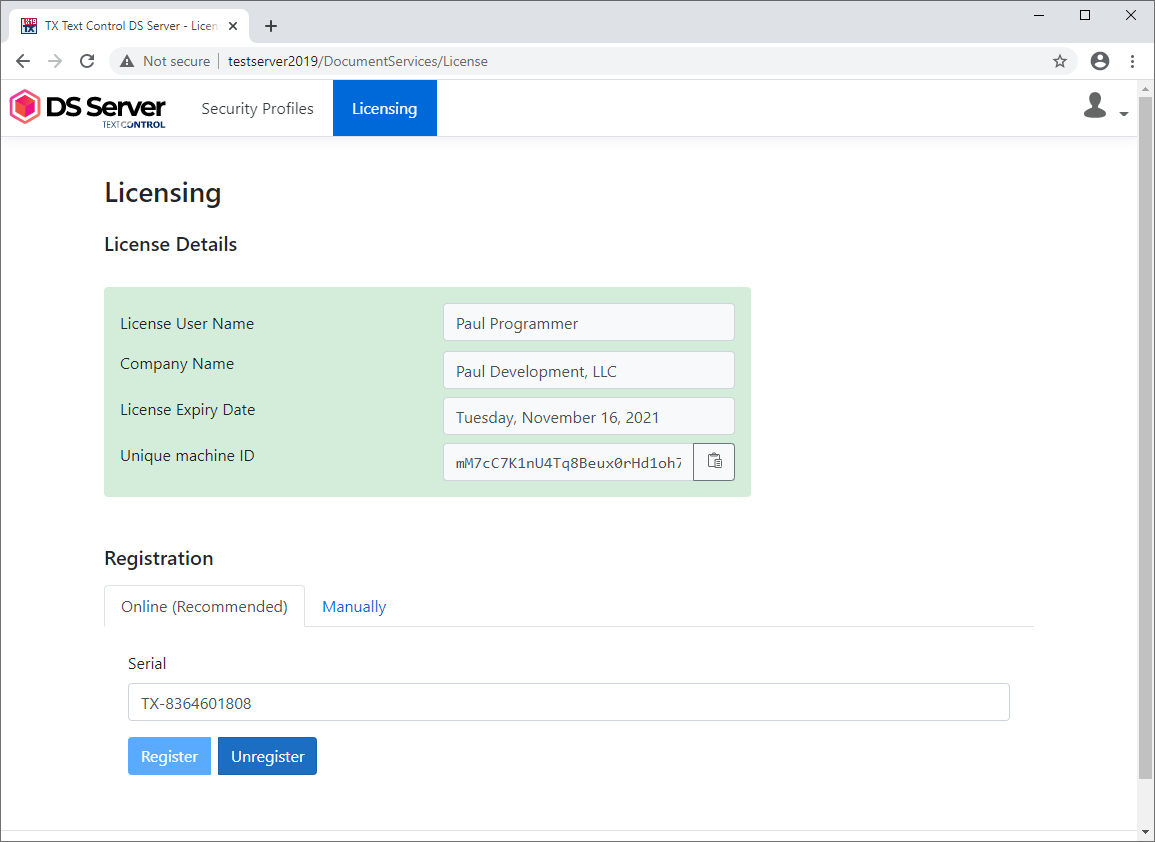
If your server doesn't have an Internet connection, you can register DS Server manually.
Open the Manually tab and type in your given serial number. Click on Generate License Request String.
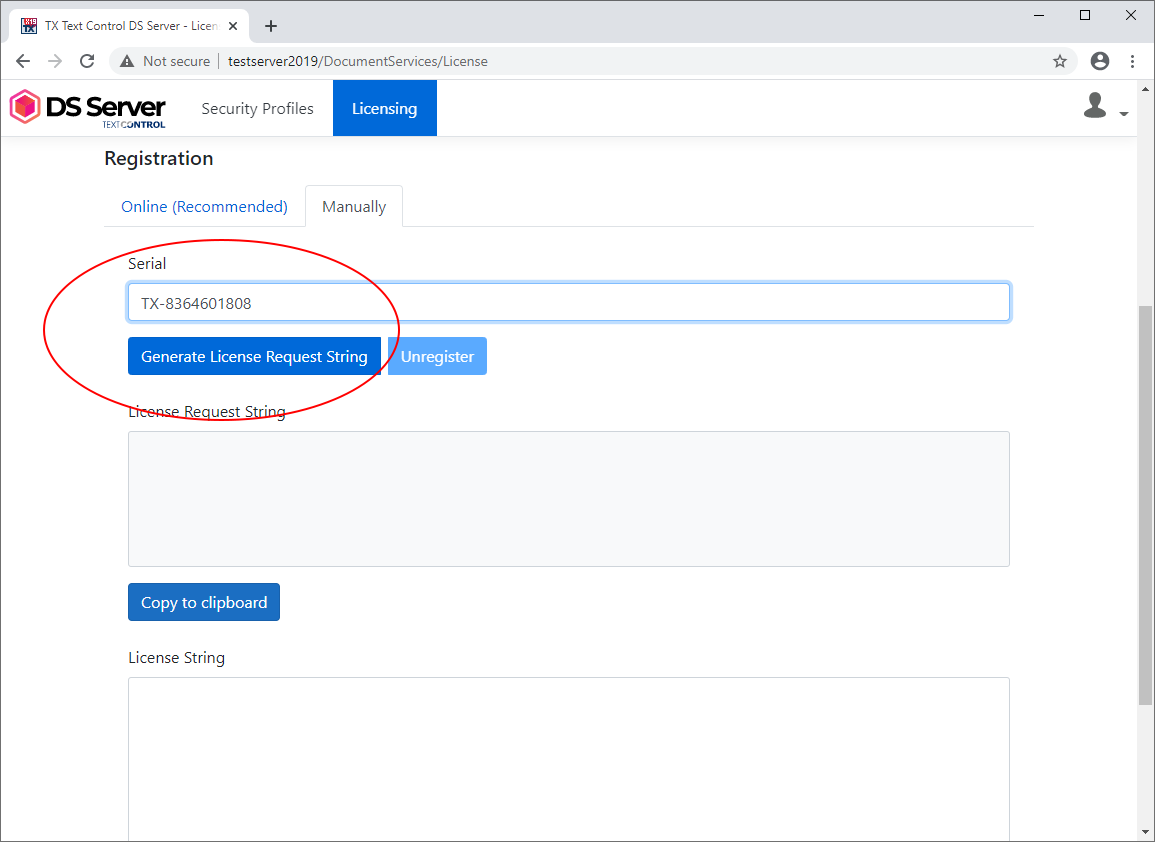
A license request string is added to the License Request String text box. Copy that string to the clipboard.
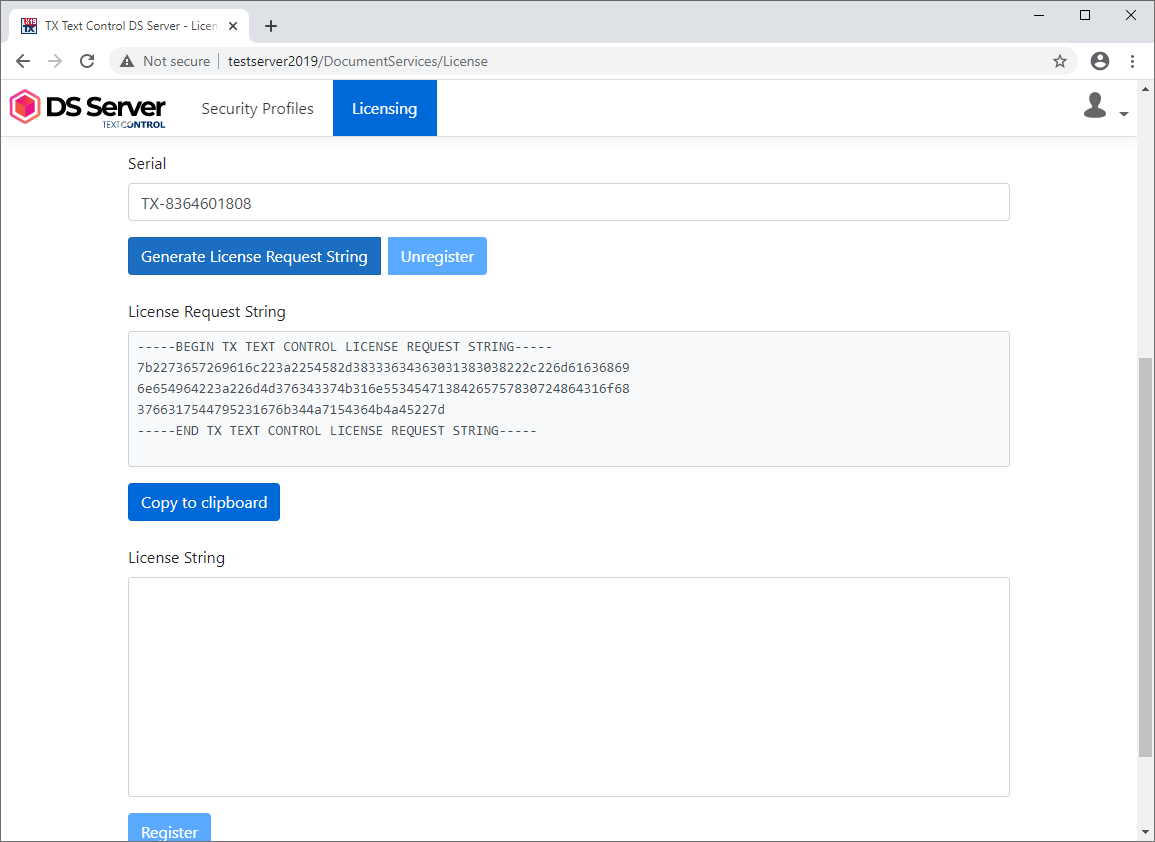
Open your Text Control store account, find your DS Server product in the Manage Products section and click on Manual Registration. Paste your license request string into the text box and click Register.
Copy the string that is generated by the Text Control online stor, paste it into the DS Server License String text box and click Register.
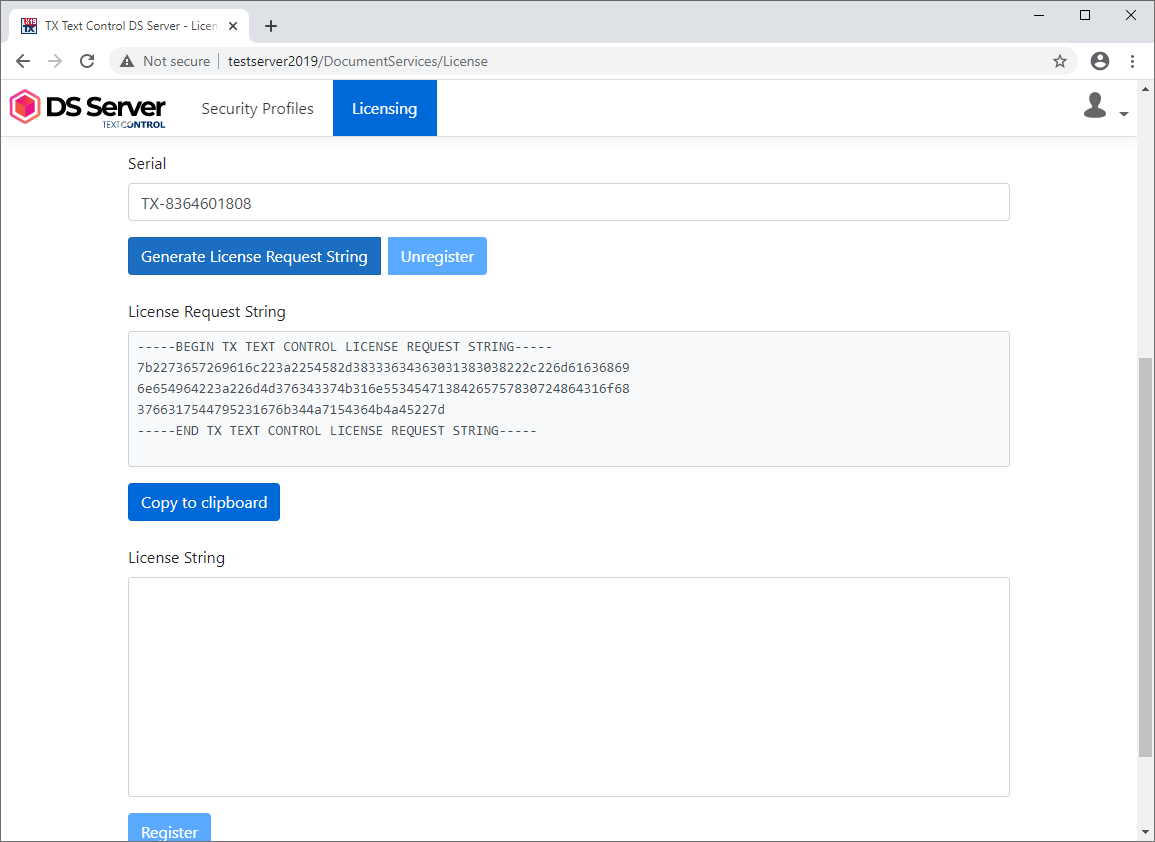
If the registration is successful, your license details are displayed in green at the top of the page: